Select Cases screen: Dependency Petition
This screen is used to identify the child that is the focus of the new dependency case. When applicable, multiple children can be identified through this tab when two or more siblings are alleged to be dependent. In this scenario, a separate case is created for each child, but the filing process can be completed simultaneously.
Identify Child(ren) by Reference Cases
To simplify the data entry process, it is possible to create a new dependency case from an existing case when both of the following circumstances exist:
-
The child(ren) that must be associated to the new dependency case has a sibling with an existing dependency or juvenile case.
-
The child(ren) that must be associated to the new dependency case is assigned a participant role of Sibling on their sibling's case.
In these circumstances, the sibling's case is used to identify the child(ren) for the new dependency case along with any other family members or guardians that they likely share. Making this identification helps shorten the data entry required on the Participants tab and, potentially, the Counsel tab. Use the following steps to specify a reference (sibling) case from which to build a new dependency case:
|
1. |
For the Do you want to select a Case field, select the Yes radio button and click SUBMIT. |
|
2. |
In the Select Cases section, verify that the Case Source dropdown defaults to Pennsylvania Court. |
|
3. |
Verify that the Search Type field automatically defaults to Docket Number. This is the fastest and most accurate way to complete this task. Other search types can be selected when necessary, however, and more information on these additional options can be found on the Case Search page. |
|
4. |
Use the Docket Number fields to specify the docket number of the sibling's case. If you do not have the entire docket number available or are unfamiliar with the exact formatting, click the Build Docket Number checkbox to assist in entering the number. |
|
5. |
Click SEARCH. |
|
6. |
The Cases grid displays. Click the Select Case icon |
|
7. |
If the search finds a match, but it finds other sibling cases associated to the one you identified, these additional docket numbers will display in the Associated Cases grid. From these results, select the checkbox for any other cases that apply to your filing. If associated cases are not identified, skip to Step 13. |
|
8. |
Click OK. |
|
Review the children that appear in the Children for New Cases grid. Click the Delete icon |
|
|
10. |
If there are additional siblings with a dependency petition that need a new case, see the Add a Child section below. |
|
11. |
When the list of names appearing under the Children for New Cases grid is complete, click SUBMIT to proceed to the Participants tab. |
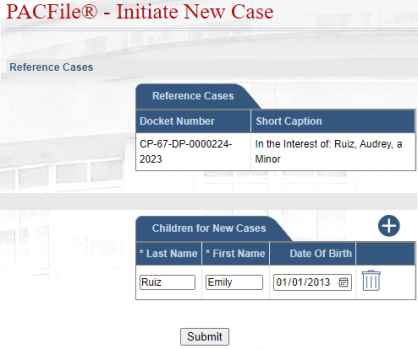
*Depicts steps 11 - 13.
Add a Child
If a case needs to be created for a child who has no siblings, or none within an existing dependency or juvenile case, the child needs to be entered into PACFile manually. Use the following steps to add a child:
|
1. |
Click the Add Child icon |
|
2. |
In the new, blank row in the grid, enter the child's Last Name. |
|
3. |
Enter the child's First Name. |
|
4. |
Enter the Date of Birth, if known. |
|
5. |
Repeat Steps 1-4 as needed. This only applies if the identified child has siblings that also require a new dependency case. When the list of names appearing under the Children for New Cases grid is complete, click the SUBMIT button to proceed to the Participants tab. |
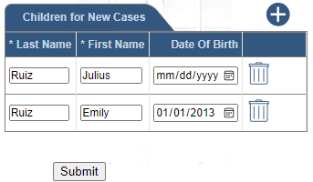
*Depicts steps 2-4.
