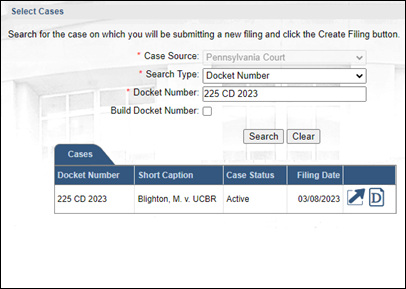Select Cases screen
This tab is used to identify the case that is the basis for the PACFiling. In the Initiate New Case wizard, this is the lower court case that is being appealed. In the Case Filing wizard, this is an existing Commonwealth Court case.
Click on one of the scenarios below to learn more about steps required to complete this tab:
Identifying the lower tribunal case (State Agency) in the Initiate New Case Wizard
Complete the following steps:
|
1. |
In the Select Cases popup, verify or select Agency in the Case Source dropdown. |
|
2. |
Click on the Agency dropdown and verify or select the name of the agency that previously heard the case. |
|
3. |
Click in the Case Number field and enter the number assigned by the agency to the case when it was under their consideration. The format of this number often differs between each agency, but it can typically be found on the agency's final order, opinion, or determination, and is often referenced as a case number, docket number, or appeal number. |
|
4. |
Click OK to advance to the Participants tab. |
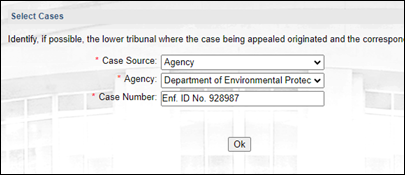
Identifying the Court of Common Pleas case in the Initiate New Case Wizard
Complete the following steps:
|
1. |
In the Select Cases popup, verify or select Pennsylvania Court in the Case Source dropdown. |
|
2. |
Verify that the Search Type field automatically defaults to Docket Number because it is the fastest and most accurate way to complete this task. Other search types can be selected when necessary, however, and more information on these additional options can be found on the Case Search topic. |
|
3. |
Use the Docket Number field to specify the docket number of the Common Pleas court case that is being appealed. |
|
4. |
Click SEARCH. |
|
5. |
Click the Select Case icon |
|
6. |
If the search finds a match, but it also finds cases associated to the one you identified, these additional docket numbers will display. Any additional cases that appear were likely disposed in the lower court with the same court order as the case you identified. From these results, select the checkbox for any other cases that apply to your filing and click OK. Tip: A separate filing fee will be charged, when applicable, for each case that you choose to appeal. |
|
You will be transferred to the Participants tab to continue the filing process. |
Non-Civil Case
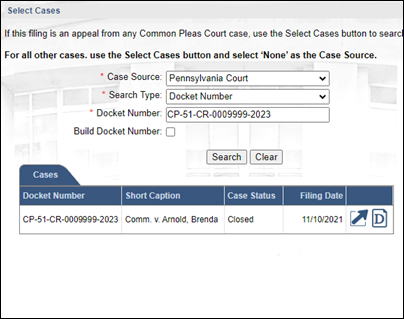
Civil Case
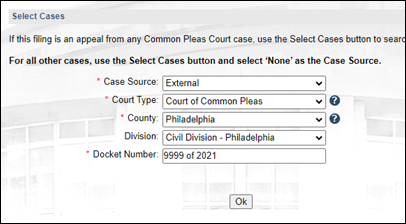
Identifying the Commonwealth Court case in the Case Filing Wizard
Complete the following steps:
|
1. |
In the Select Cases popup, verify that the Case Source dropdown defaults to Pennsylvania Court. |
|
2. |
Verify that the Search Type field automatically defaults to Docket Number because it is the fastest and most accurate way to complete this task. Other search types can be selected when necessary, however, and more information on these additional options can be found on the Case Search topic. |
|
3. |
Use the Docket Number field to specify the docket number of the Commonwealth Court case on which you will be submitting a new filing. |
|
4. |
Click SEARCH. |
|
5. |
Click the Select Case icon |
|
6. |
If the search finds a match, but it also finds cases associated to the one you identified, these additional docket numbers will display. These would include any other cases that the court intends to decide jointly with a single order. From these results, select the checkbox for any other cases that apply to your filing and click OK. |
|
|
You will proceed to the Select Filing screen to continue the filing process. |