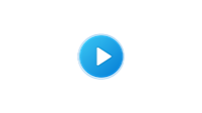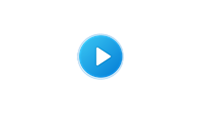Using the Approval Process within a Proxy Relationship
When a proxy relationship uses an internal approval process, it means there is at least one individual in the relationship who can create filings that has no authority to submit them to the court. At the same time, it also indicates that someone else in the relationship, either the individual who is delegating their rights or an authorized proxy, is required to approve and/or submit these filings. The actions that drive the approval process can be initiated using the Action dropdown in the Payment and Submission screen. Any of the following actions can be completed as part of this process:
Request For Approval
Complete the following steps in the Payment and Submission page when you don't have the authority to submit a filing as part of a proxy relationship:
|
1. |
Select the checkbox signifies that the filing complies with the provisions of the Public Access Policy. |
|
2. |
Click on the Actions dropdown and select Request For Approval. |
|
3. |
In the Recipients field, select one or more of the individuals within the proxy relationship who are eligible to approve the filing. Note: To select multiple recipients, press and hold the Ctrl key while clicking on each name. |
|
4. |
Click the Submit button. |
This action notifies the selected approver(s) through a User Action Required notification.
Return For Correction
Complete the following steps in the Payment and Submission page when you have the authority to approve the filings created within a proxy relationship and have found a problem with a filing that has been submitted to you:
|
1. |
Select the checkbox signifies that the filing complies with the provisions of the Public Access Policy. |
|
2. |
Click on the Actions dropdown and select Returned For Correction. |
|
3. |
In the Recipients field, select the individual within the proxy relationship who created the filing. |
|
4. |
In the Notes field, enter details that specify why the filing cannot be approved. |
|
5. |
Click the Submit button. |
This action notifies the individual that created the filing through a User Action Required notification.
Request For Submission
Complete the following steps in the Payment and Submission page when you have the authority to approve the filings created within a proxy relationship and want to reroute a filing to another proxy for submission:
|
1. |
Select the checkbox signifying that the filing complies with the provisions of the Public Access Policy. |
|
2. |
Click on the Actions dropdown and select Request For Submission. |
|
3. |
In the Recipients field, select one or more of the individuals within the proxy relationship who are eligible to submit the filing. Note: To select multiple recipients, press and hold the Ctrl key while clicking on each name. |
|
4. |
Click the Submit button. |
This action notifies the selected approver(s) through a User Action Required notification.
Watch a video on this topic:
The Filing Approval Process
For printable step-by-step assistance (with pictures), refer to the following:
How to Approve, Submit, or Return a Filing
How to Approve, Submit, or Return a Filing